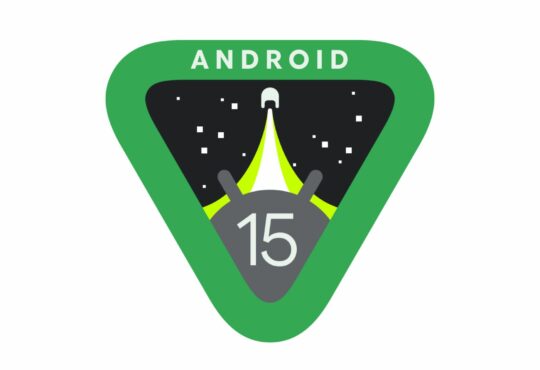“Storage space running out” or perhaps you have pushed it all the way to “Insufficient storage”. It’s a fairly common problem, especially if you enjoy taking a lot of photos. The memory of any phone or tablet tends to fill up way too quickly. The space is gone even quicker if the device has a memory at 128GB or below, which is the most common memory size on the market. Luckily there are ways to fix this problem, here’s how you quickly free up space on your Android device.
Check how often you use your apps
The amount of apps we keep on our phones and tablets tends to grow exponentially over time. Tried out a new productivity app that´s used for a week? Going to a new restaurant and downloading an app to see the menu and order?
In general, we are a lot better at installing than uninstalling. There is, however, a smooth way of tracking down all those memory-hogging, unused applications and free up space. Go through the following steps and you will find the apps you forgot you had. You will also find that you have a couple you think you need but probably don’t.
- Head over to the Play Store.
- Go to your profile by clicking the portrait in the top right corner.
- In the pop-up window, navigate to Manage apps and device.
- Select the Manage tab.
- Select Installed.
- Sort by Least used.
Odds are you are going to find more than one app that you won´t miss at the top of this list. Check them off and press the bin.
Use cloud storage for photos
As previously mentioned, camera lovers tend to sprint faster to the Insufficient storage line. Photos and videos quickly add up to claim a lot of that precious memory, free up space on your Android phone by storing them online instead.
- Navigate to your Photos app.
- Press your profile picture in the top right corner.
- If you see “Backup complete” in the menu you are already using cloud storage for pictures.
- If not, press settings for photos.
- Toggle Back-up & Sync on.
It might be a good idea to make sure that your phone only uploads backup when it’s connected to a wifi network. You can do this in the same menu. When all the photos are backed up you can clear out the copies of your phone.
In the same photos menu, you will select Free up device storage. At this point, you get a window notifying you about how many files you can remove and the amount of storage cleared out. Tap the button at the bottom to remove them.
Use the built in Free up space tool
Android 12 has a built-in tool that helps you free up some additional space.
- Navigate to “Settings” and then go to “Storage”.
- You should see different categories and how much space is being used by each.
- Press the “Free up space” button.
- You will be sent over to Google´s Files application and it’s cleaning tool. Here you will see suggestions for junk files, copies and other files to remove.
Hopefully, this will give you some additional suggestions for freeing up space. If you still find yourself with an Android device that’s filled to the brim, consider getting an SD card. It’s an easy fix that won’t cost you much.